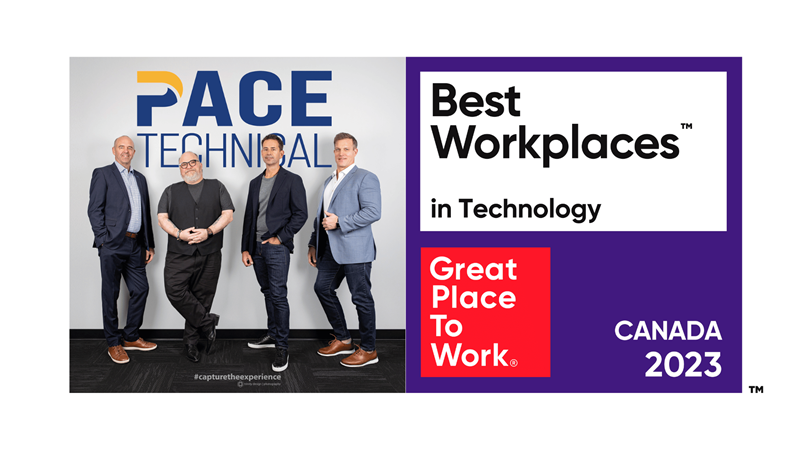3 Easy Tips to Improve Your PC’s Boot Up Time
Improving your computer's startup time is a great way to get more productivity out of your work day. Studies have shown that people are most productive during the early hours of the day; therefore, you don't want to waste your best hours waiting for a PC to load. Here are three easy tips you can do to improve your PC's boot up time.
Hard Disk Check Up
If a hard drive contains errors and damaged sectors, then many of your PC's operations will be negatively affected, including your boot time. One symptom of hard drive errors is if your computer's performance has considerably slowed down over time. This is actually a pretty common PC issue because a hard drive is made up of tiny moving parts that wear down, meaning that older drives will be more prone to errors. Here's how you can check for hard disk errors.
Start > My Computer > Right click your Hard Drive > Properties > Tools > Error-checking > Click Check now...
After scanning your drive, the Hard Disk Check Up will either give your PC a clean bill of health, or present you with steps to remedy the issues.
Shorten Startup Delay
By default, Windows will have an automatic delay for starting up programs of 30 seconds. In nontechnical terms, this delay is meant to give your PC some breathing room when loading. It's easy to adjust your computer's settings to shorten the startup delay.
Start > Run (if you can't find it, search for it in the search bar) > Type: msconfig > In the system configuration utility click BOOT tab > Change the default setting for the Time Out from 30 to 5 seconds.
Disk Defragmentation
A Windows OS is like a kid that's bad at cleaning up after itself, because when the hard drive accesses data, it doesn't put it back. You can think of your computer like a house with kids. When the kids (hard drive), doesn't put away their toys (data), then it will take longer for everyone in the house to do basic tasks, and operations will be hindered. Disk defragmentation is a performance-boosting maintenance that puts the used data back where it belongs and is much easier than picking up after children.
Start > My Computer > Right click your Hard Drive > Properties > Tools > Defragment > Click on Defragment
These are three of the easiest solutions you can do to improve your PC's startup time. There are many more adjustments you can try that will improve the performance of your machine. One of the best ways to keep your computer's boot time short is to perform regular maintenance in order to keep your computer running smoothly. PACE Technical Services can take care of these maintenances for you remotely with our managed IT services. This is a great way to ensure that every computer in your office is running at maximum efficiency, which will improve the productivity of your staff along with your bottom line!
Call PACE Technical Services at 905.763.7896 to learn more PC performance tips and to learn about how managed IT services can improve your business.